Table
Of Content
- Introduction
- The Difference Between Facebook Profile, Facebook Page and Facebook Group
- What is Facebook Profile?
- What is a Facebook Page?
- What is Facebook Groups?
- How To Create A Facebook Page
- How To Add Username on Facebook Page
- How to upload facebook page cover photo
- How To Add Facebook Page Profile Photo
- How To Publish Your Article On Facebook Page
- How To Add Admin On Facebook Page
Introduction
In this article am going to unveil to you how to add
admin on facebook page, before then we are going to know what facebook page is
all about and how to create a facebook page as a beginner.
Facebook is the most popular and most populated social
media used all over the world today. Meta platform Inco, which has been running
business as Meta, and it is formally known as Facebook Inco.
Facebook is an American multinational technology
conglomerate which is based in Menlo Park, California. The company according to
Wikipedia is the parent organization of Facebook, Instagram and WhatsApp among
other subsidiaries. It was founded on January 4th, 2004, that is 18
years ago as at the time of this article in Cambridge, Massachusetts USA.
The founders includes Mark Zuckerberg, Eduardo Saverin,
Andrew McCollum, Dustin Moskovitz, Chris Hughes. The key people includes Mark
Zuckerberg (CEO), Sheryl Sandberg (COO) David Wehner (CFO), Mike Schroepfer
(CTO), Chris Cox (CPO).
The Difference Between Facebook Profile, Facebook Page and Facebook Group
1. What is Facebook Profile?
A Facebook Profile is a place on Facebook, where one can
share information about oneself, such as your interest, pictures, videos,
current mode, City, home town, virtually everything about the individual.
Note: You must create an account or Signup on Facebook
platform before you can have a Facebook Profile.
2. What is a Facebook Page?
Facebook Page is a platform on facebook where public
figures, business owners, Artists, Brands, Organization both profits and Nonprofits
can hookup or connect with their fans and potential customers.
Note: When someone clicks the like or follow button on a
page in Facebook, automatically the individual starts receiving updates from
that particular page in their feed.
3.What is Facebook Groups?
Facebook groups are platform or place to communicate information
about a particular topic to a group of audience with similar interest. To create
a facebook group or to help manage anyone, you must have a facebook profile.
You can create a facebook group for anything, any area
of interest such as weight loss groups, where you can educate your audience how
to loss weight or recommend a supplement, work outs, sports, news, school
information etc! and you can customize the group privacy settings either making
it public or private.
Note: When you join a group, you starts seeing contents
of that group in your feed.
How To Create A Facebook Page
Step 1.
To create a facebook page, you have to login to your
facebook account using your computer system or smart phone.
Step 2.
Once you are on your facebook profile page, Click the create menu icon located at the upper right side of your dashboard. Click on Page located below the create options.
See the image below 👇👇👇
Step 3.


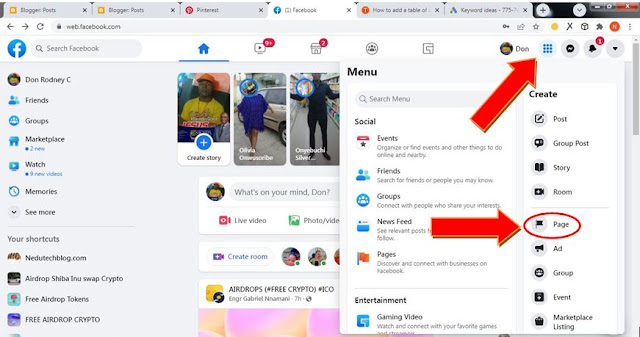

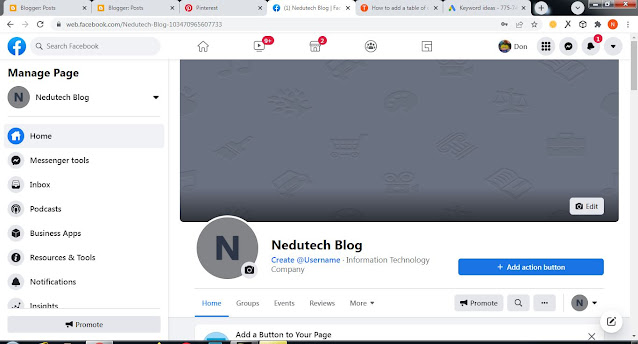
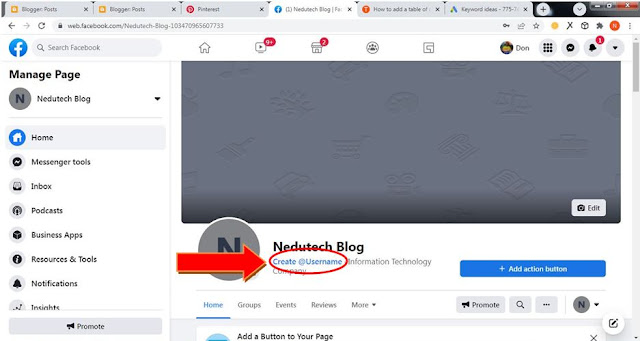


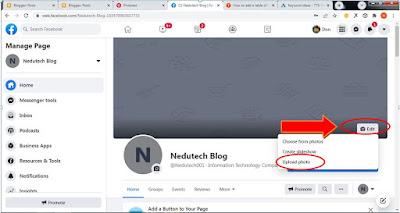
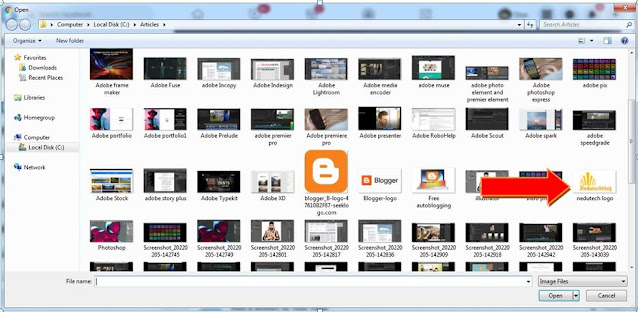
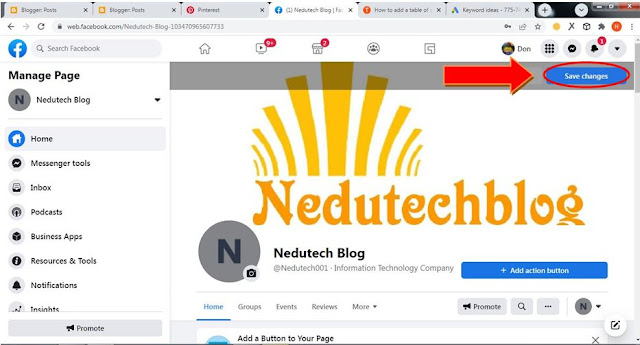
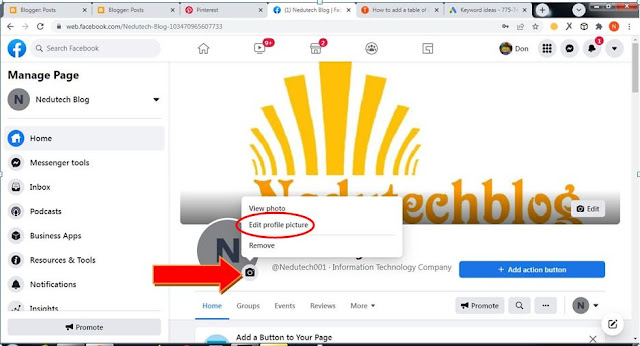


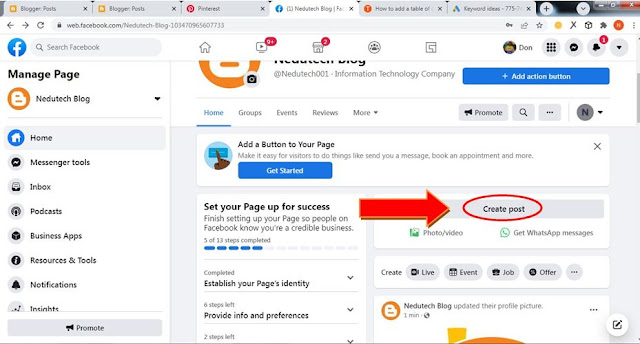




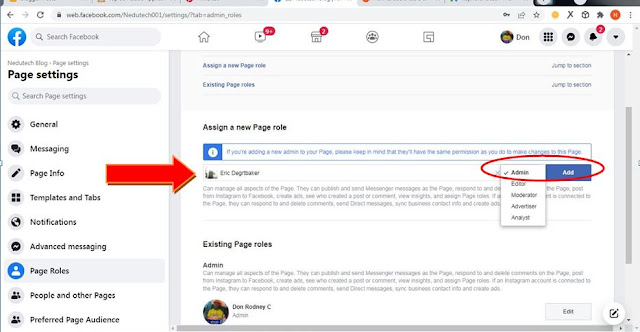

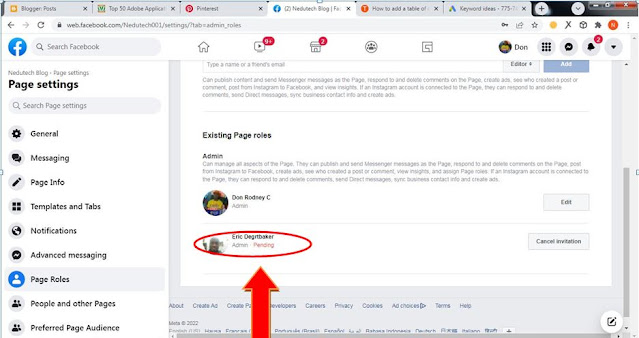
Post a Comment